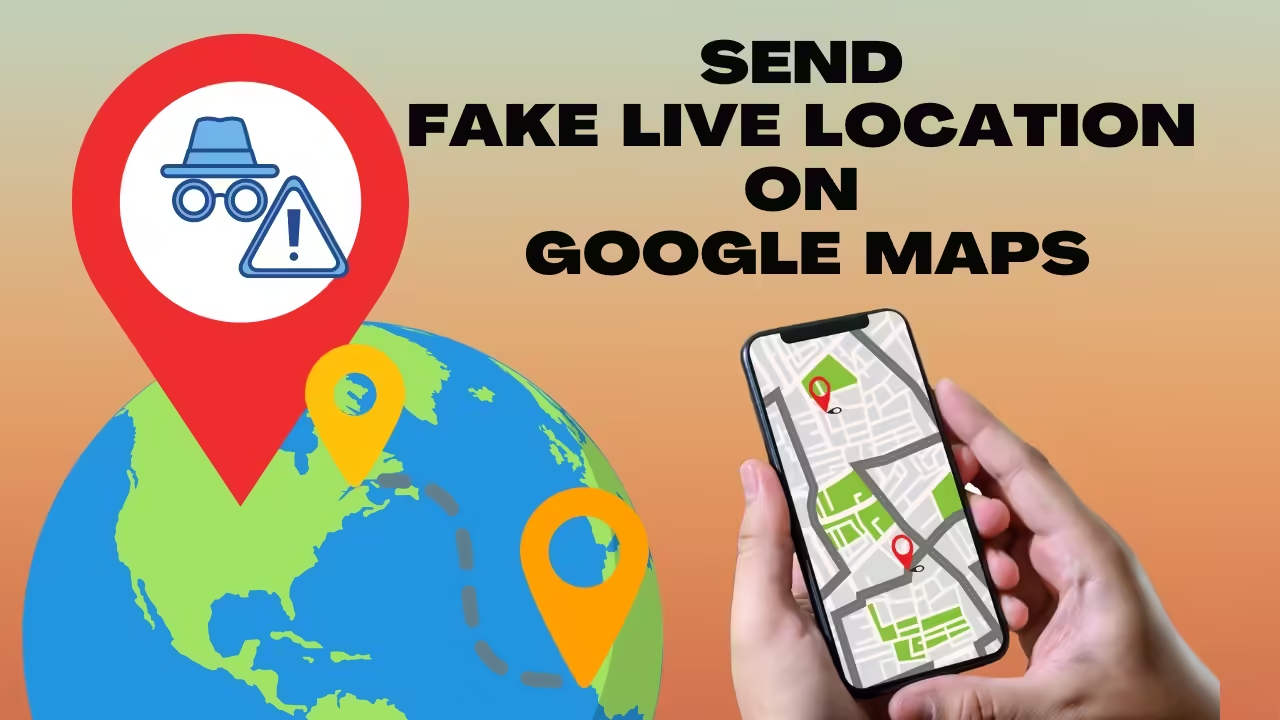Table of Contents
How to Send Fake Live Location on Google Maps Using Fake GPS
In this digital world, there are times when you need to send fake live location on Google Maps. Whether it’s for privacy, testing apps, or just playing a prank, this guide will show you way to send fake live location using the Android app Fake GPS. Spoofing your location has never been easier!
Why You Might Want to Send Fake Live Location?
Sending a fake live location has become quite common, and here are the top reasons why:
- Privacy: Hide your real-time location to protect your privacy.
- Fun & Pranks: Surprise your friends by pretending you’re somewhere else.
- Testing: For developers, it’s useful to test location-based apps in different regions.
Whether you need to send fake live location for privacy or fun, this guide will show you how
What You’ll Need to Send Fake Live Location?
Before we dive into the steps, make sure you have:
- An Android smartphone.
- The Fake GPS Location app (available in the Google Play Store).
- Google Maps is installed on your phone.
Steps to Send a Fake Live Location on Google Maps :
Step 1: Install the Fake GPS App
Search for Fake GPS Location in the Google Play Store and install it. This app is trusted by millions and offers easy-to-use features for spoofing your location.
Step 2: Enable Developer Options on Your Android
You’ll need to enable developer options on your phone to use Fake GPS.
- Go to Settings > About Phone.
- Under Software Information
- Tap on the Build Number seven times to activate developer mode.
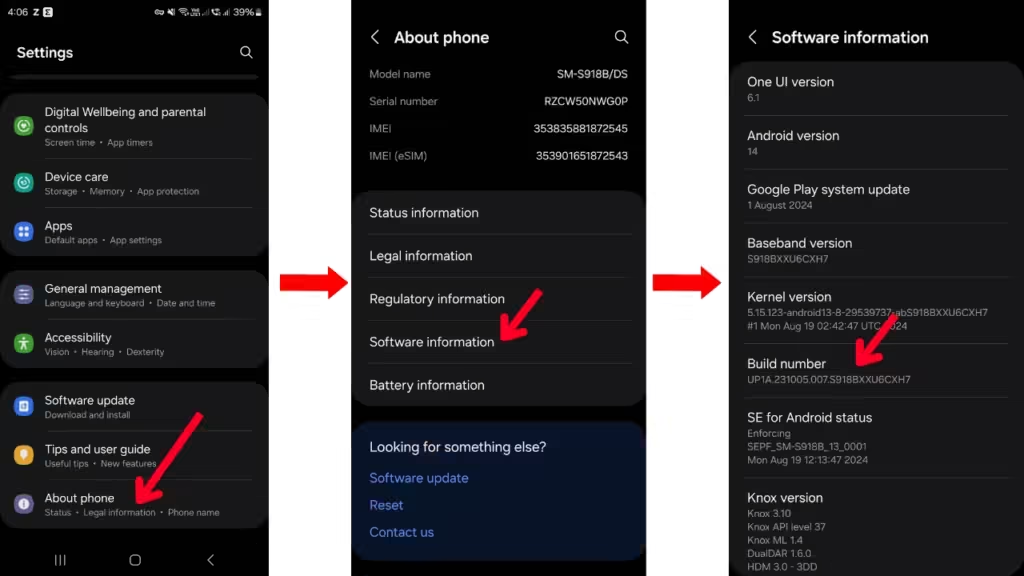
Step 3: Set Fake GPS as the Mock Location App
After the developer mode is activated:
- Go to Settings > Developer Options.
- Scroll down and tap on Select mock location app.
- Choose Fake GPS from the list.
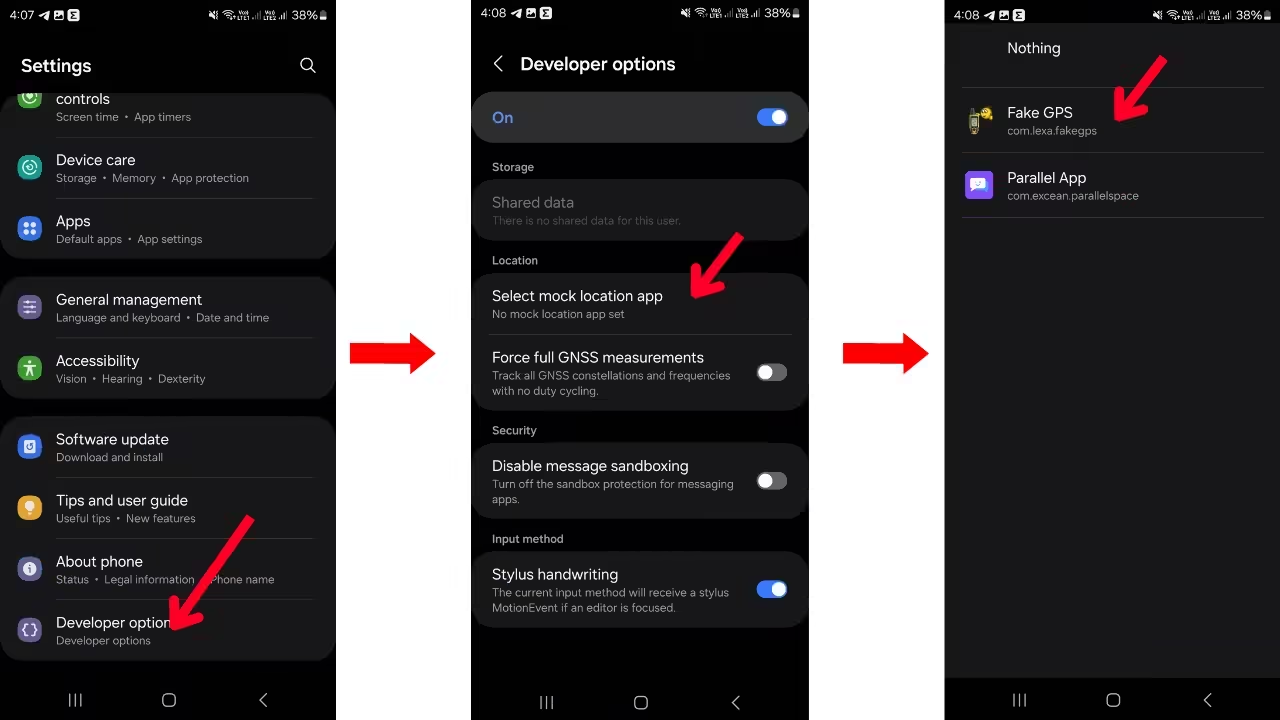
Step 4: Open Fake GPS and Set Your Location
Now open the Fake GPS app and search for the location where you want to appear. Move the map pin to your desired spot and click Start.
Here I have chosen the Arabian Sea as fake live location.
After the Start button, you will see the notification as Mock location is on and You’re using a mock location from Fake GPS
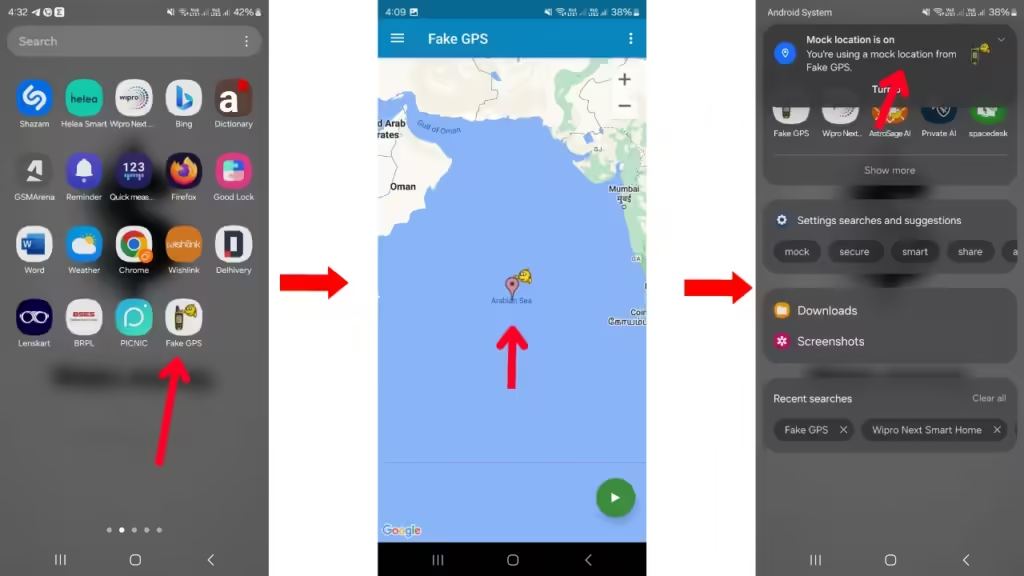
Step 5: Send Your Fake Location on Google Maps
- Open Google Maps on your Android phone.
- If you tap on the locate icon it will show the fake location.
- Go to the Share Location feature.
- Your location on the map will now reflect the fake location set in Fake GPS. Share this fake live location with your contacts.
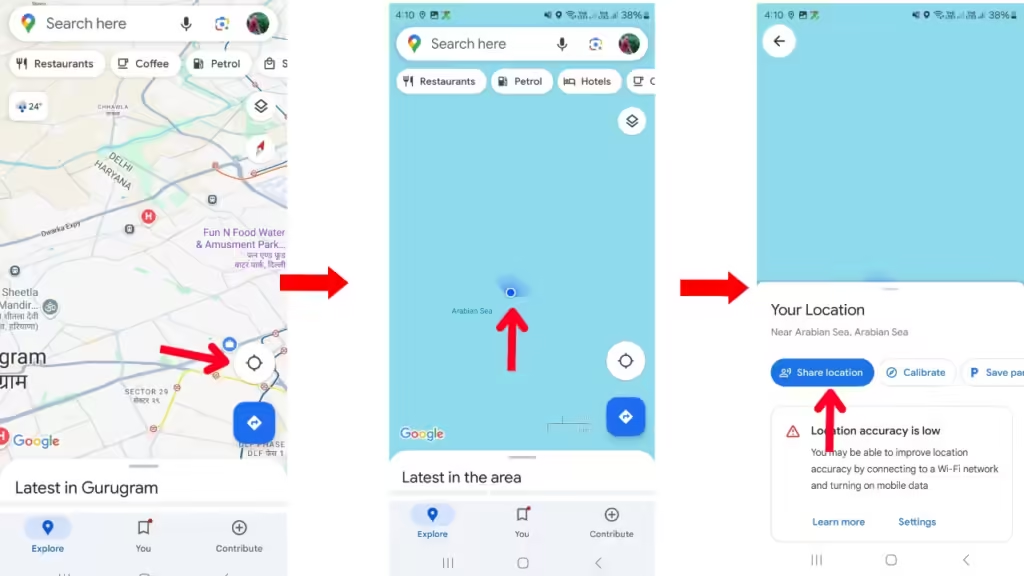
Tips for a Smooth Location Spoofing Experience
- Clear App Cache: Sometimes, Google Maps might show your real location even after using Fake GPS. Clearing the cache of both Google Maps and Fake GPS can help.
- Restart the App: If location spoofing isn’t working, restarting the Fake GPS app can resolve the issue.
- Check Location Settings: Ensure that your phone’s location setting is set to Device only to avoid using your real GPS coordinates.
FAQs
Is it legal to spoof my location?
While using Fake GPS apps is generally legal, using them to deceive or harm others may have legal consequences. Always use location spoofing responsibly.
Can this trick work on iPhones?
No, iPhones have stricter controls on location services, and you cannot easily spoof your location without jailbreaking the device.
Does it work with all apps?
Not all apps may recognize the fake location. However, Google Maps and other location-based services typically do.
Conclusion
Spoofing your live location on Google Maps using the Fake GPS app is a simple process. By following these 5 proven steps, you can easily send fake live location on Google Maps. Whether you’re testing apps, ensuring privacy, or just having fun, location spoofing offers a useful solution.