Table of Contents
Introduction
having a bootable USB drive gives you the flexibility to install Windows 11 on multiple computers without the need for a physical disc, making it a convenient and time-saving method. It also comes in handy when your computer encounters critical issues, as you can use the bootable USB to access advanced troubleshooting tools and attempt repairs.
One of the most user-friendly tools for creating a Windows 11 bootable USB drive is the Windows 7 USB/DVD Download Tool, despite its name. It works flawlessly with Windows 11 and simplifies the process even for those with limited technical expertise.
Throughout this guide, we will take you through each step, from acquiring the necessary materials to booting up your system with the newly created USB drive. Along the way, we’ll provide useful tips and address common troubleshooting issues that you may encounter during the process.
Please keep in mind that creating a bootable USB drive involves formatting the USB, which means you will lose all data stored on it. Therefore, it is crucial to back up any essential files before proceeding.
Now, let’s dive into the step-by-step instructions to create your very own Windows 11 bootable USB drive and empower yourself with the ability to install or troubleshoot Windows 11 whenever the need arises. Get ready to embark on this exciting journey of mastering an essential skill in the world of modern computing. Let’s get started!
Method: Using the Windows 7 USB DVD Download Tool
On Microsoft Website Windows 7 USB DVD Download Tool is not available as they introduce a new tool called Media Creation Tool.
But Some users still prefer the legacy tool called Windows 7 USB DVD Download Tool which allows users to create a bootable USB drive or DVD from a Windows ISO file. This tool comes in handy when you want to install or reinstall Windows 7 or Windows 11 on your computer and don’t have an installation disc readily available.
This tool still works on any Windows version whether it is 7 or 11.
Download the Windows 7 USB DVD Download Tool

Follow the on-screen instructions to install the tool on your computer
Make sure you have the Windows 11 ISO on your computer to make Windows 11 Bootable USB. If you don’t have it, download it from the Microsoft website or obtain it from a legitimate source.
Launch the Windows 7 USB/DVD Download Tool:

Browse and Select the Windows 11 ISO File:
Navigate to the location of the Windows 11 ISO file on your computer and select it. Click “Open.” and Click “Next”
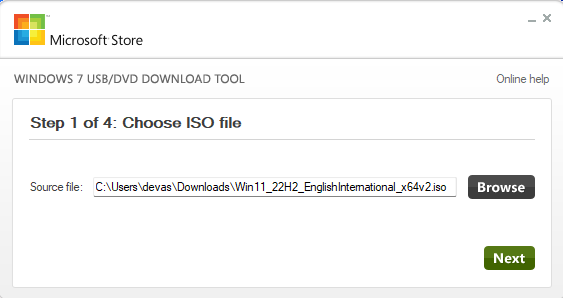
Choose the Media Type:
Now, select whether you want to create a bootable USB drive or burn the ISO file to a DVD.
If you choose a USB drive, make sure it has at least 4GB of storage capacity.
Here I used a USB device
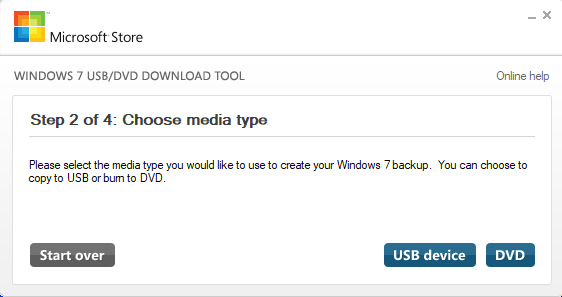
Insert the USB Drive insert the USB flash drive into an available USB port.
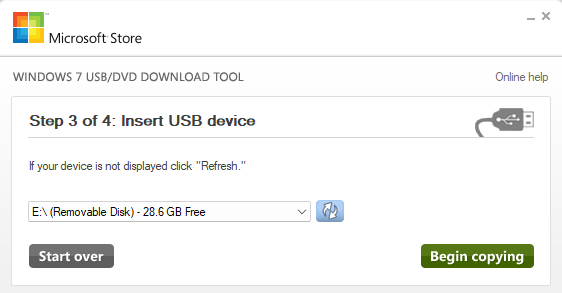
Click on “Begin copying”
As soon as you click on Begin copying it asks you to Erase the USB Device, Click on “Erase USB Device:
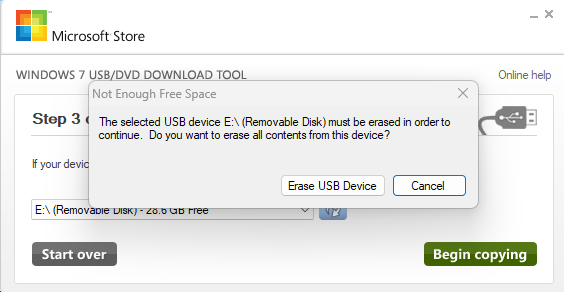
Click “Yes” to erase data on Drive to create Windows 11 Bootable USB.
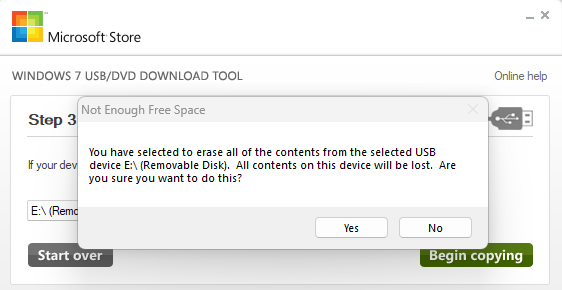
Make sure to keep a backup of your data which is present on a USB drive.
After you click yes it will start copying the file and create Windows 11 Bootable USB.
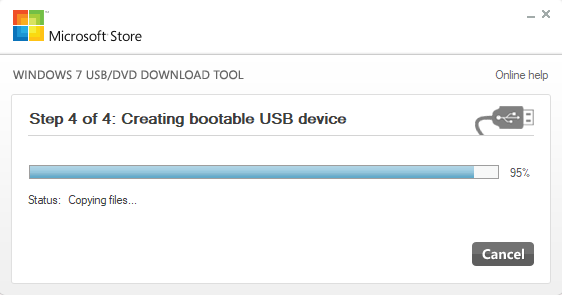
Completion
You now have a bootable USB drive or DVD containing the Windows 7 installation files.
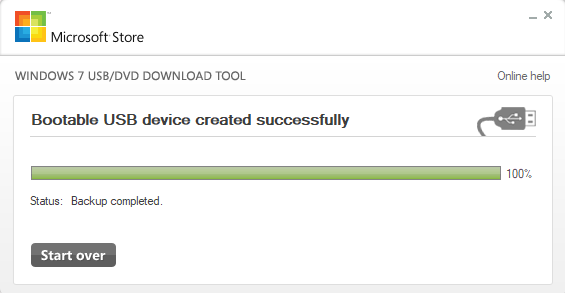
Once the process is finished, you’ll receive a message indicating the successful creation of the bootable media.
Troubleshooting Tips
If you encounter any issues while creating a bootable USB drive, consider the following troubleshooting tips:
- Ensure your USB flash drive has at least 8GB of storage capacity.
- Format the USB flash drive as FAT32 or NTFS.
- Disable Secure Boot in your BIOS or UEFI settings if necessary.
- Try using a different USB flash drive if the current one is malfunctioning.
- Many users also face “WE ARE UNABLE TO COPY YOUR FILES ” while using Windows 7 USB DVD Download Tool or formatting a corrupted USB Drive here is the Fix
Conclusion: Windows 11 Bootable USB
With your newly created Windows 11 bootable USB drive, you’re equipped to install or troubleshoot the operating system with ease. Remember to safeguard important data before starting the formatting or creation process. Empower yourself with this valuable tool and enjoy a seamless Windows 11 experience on any compatible PC.

